Home Screen Widgets
Add widgets to the home screen of the ePhone7 for increased productivity and personalization.
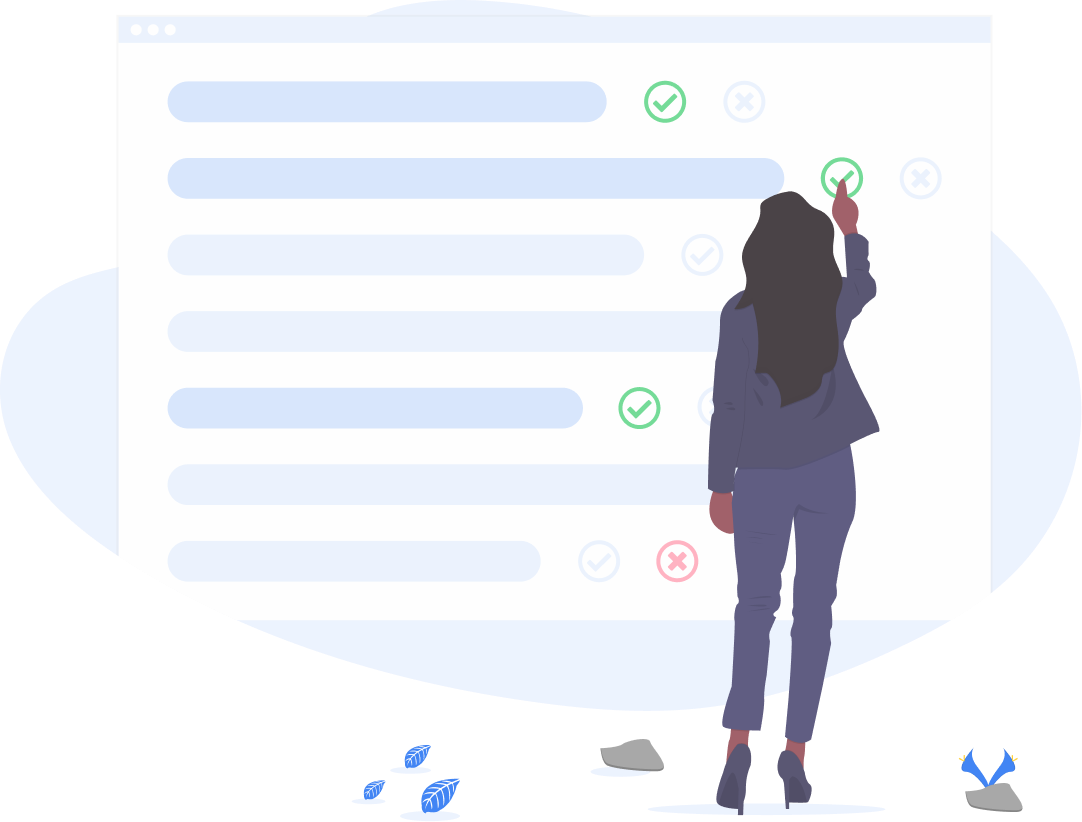
Add widgets to the home screen of the ePhone7 for increased productivity and personalization.
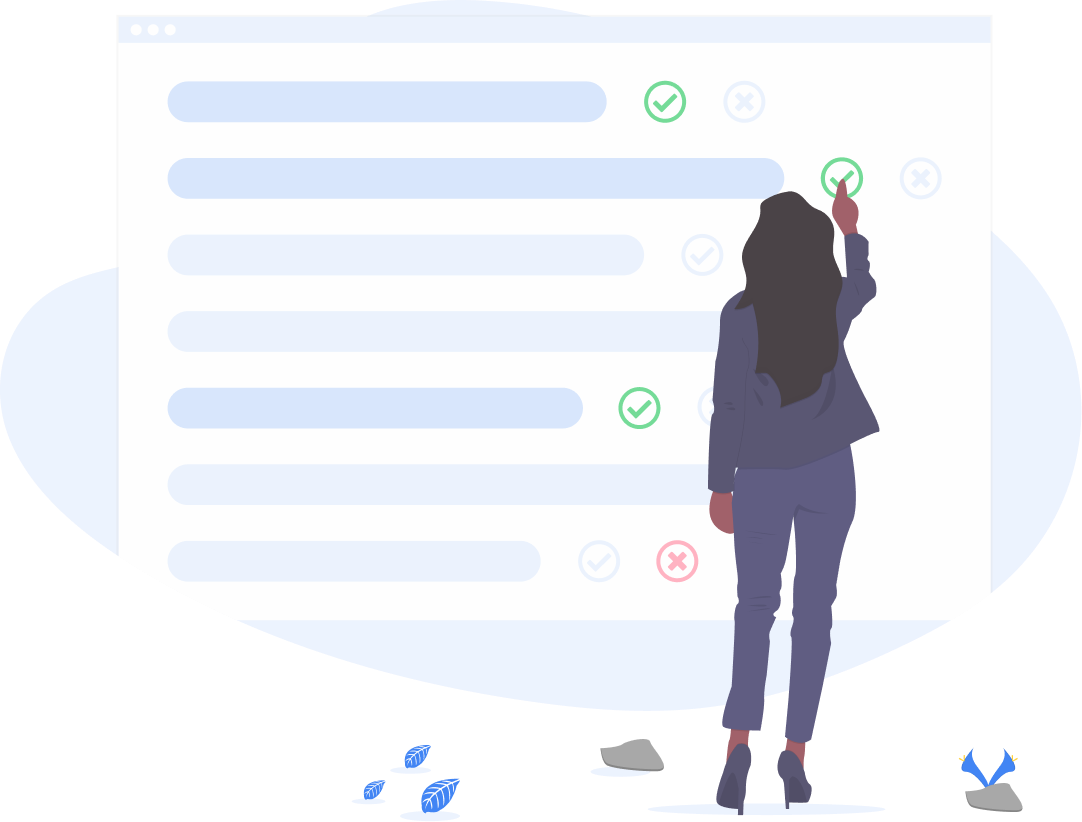
Home Screen Widgets allows you to customize the ePhone7 to better meet your needs. Add quick access to your most frequent contacts or tailor the look and feel to your preferences.
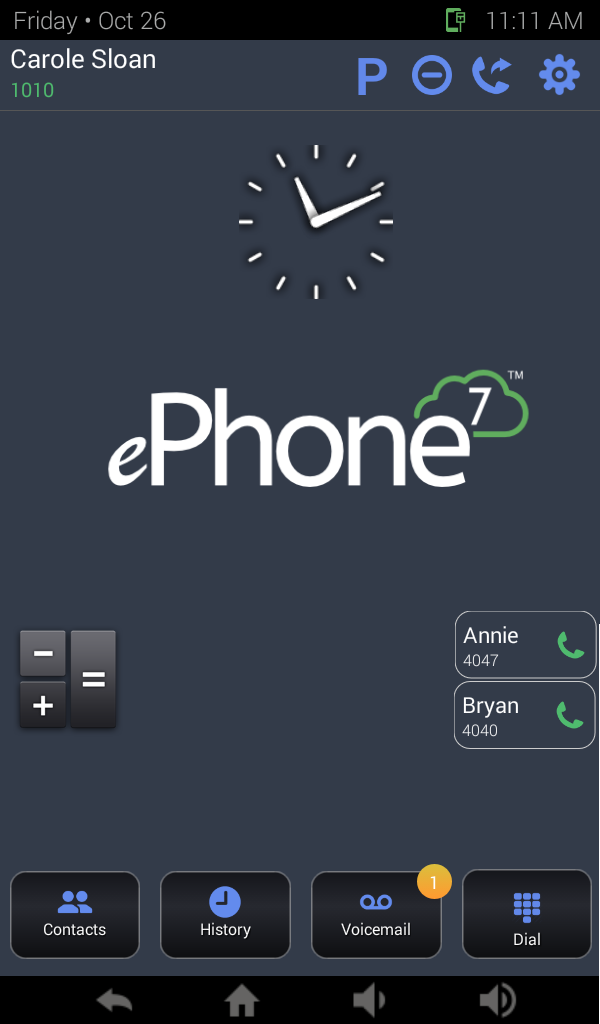
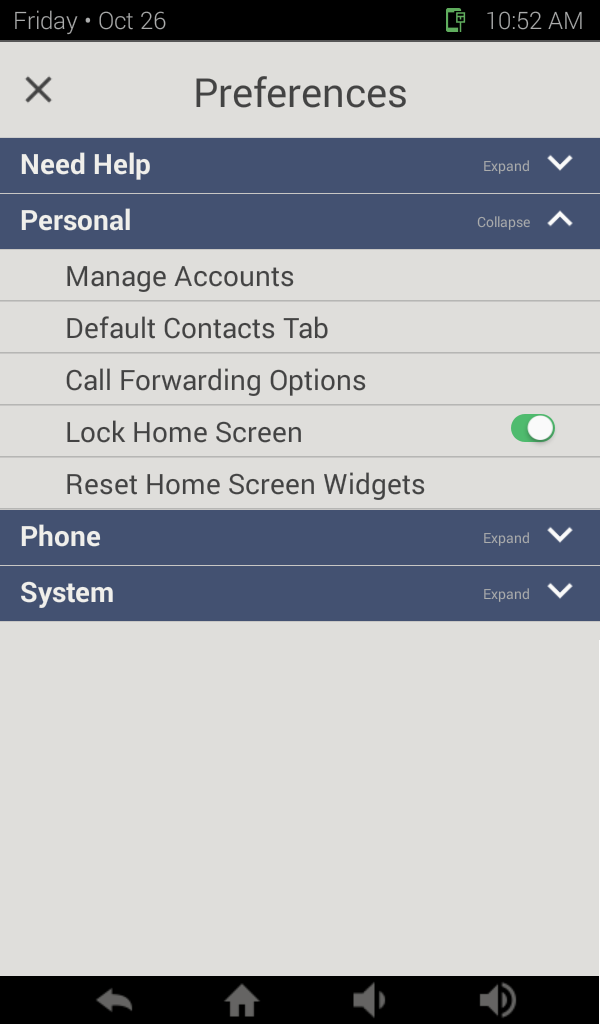
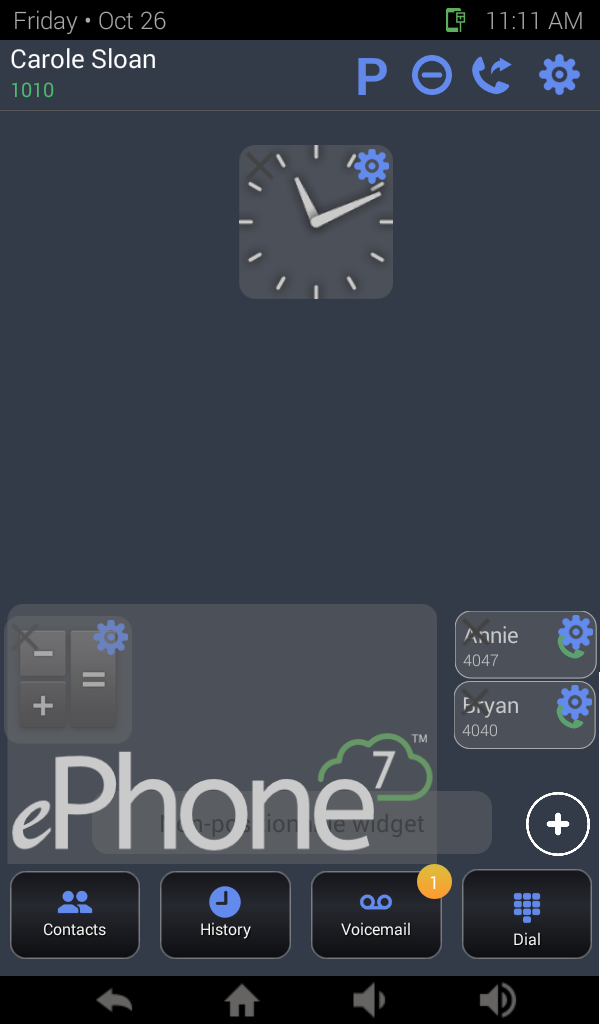
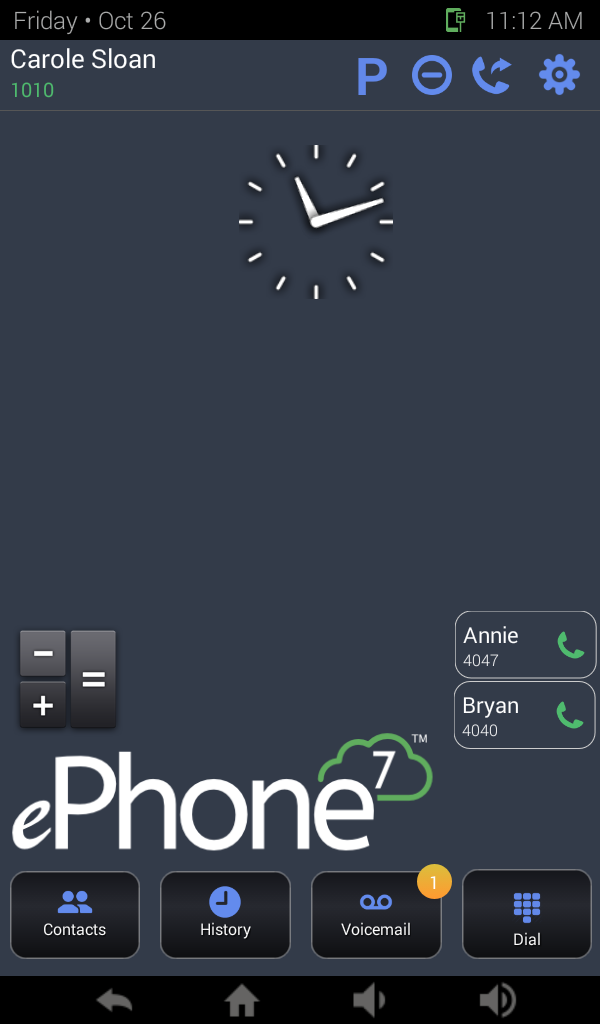
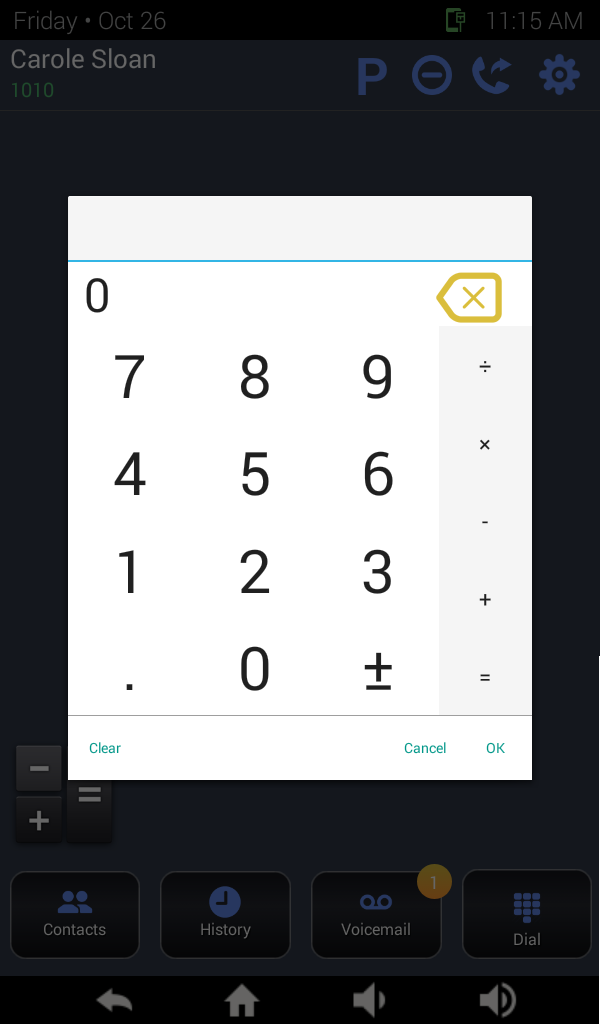
Go to the Preferences for your ePhone7 and disable the Lock Home Screen option. On the home screen long press anywhere to enable edit mode. Press Back to finish editing.
Currently available widgets are:
You can add widgets to the home screen in multiple ways
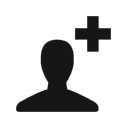 to immediately add a shortcut with the desired number to the home screen.
to immediately add a shortcut with the desired number to the home screen.
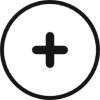 in the bottom right to add the widgets. You can drag the widgets to move them around the Home Screen. Press Back
in the bottom right to add the widgets. You can drag the widgets to move them around the Home Screen. Press Back  to finish editing.
to finish editing.